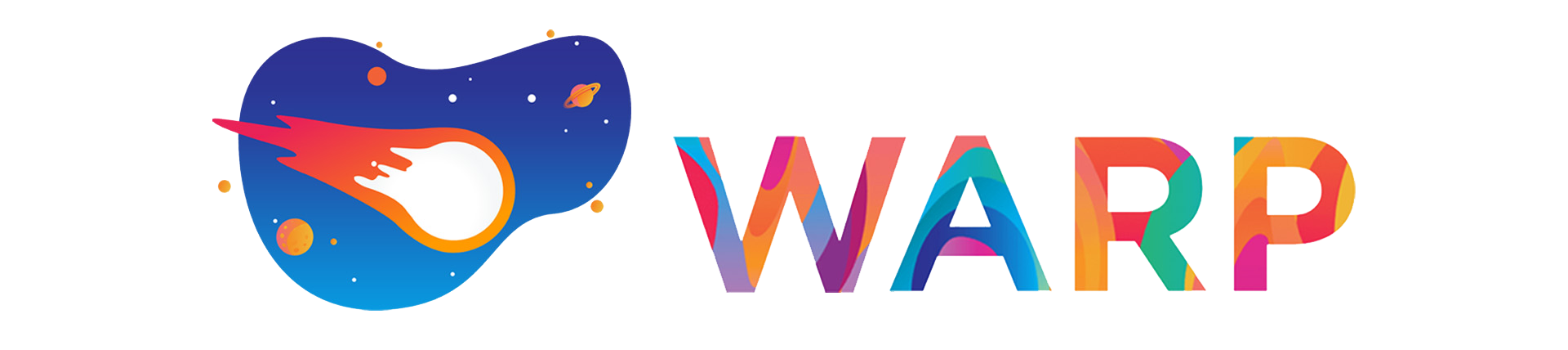
Install WireGuard
- Download the official WireGuard client from wireguard.com/install.
- Run the installer and follow the prompts to install WireGuard. It’s quick and straightforward.
- Once installed, open the WireGuard app to confirm it’s ready.
Download wgcf Tool
- Visit the wgcf GitHub releases page and download the latest wgcf binary for Windows (e.g., wgcf_windows_amd64.exe).
- Save it to a folder you can easily access, like C:\wgcf.
- Rename the file to wgcf.exe for simplicity.
Register a Cloudflare WARP Account
Open the Command Prompt:
Press Win + R, type cmd, and hit Enter.
- Navigate to the folder where you saved wgcf.exe:
cd C:\wgcf- Register a free WARP account by running:
wgcf.exe registerThis creates a file called wgcf-account.toml in the same folder. Keep it safe!
Note: If you have a WARP+ license key (optional for better performance), edit wgcf-account.toml with Notepad, add your license key under license_key = “YOUR_KEY”, and run:
wgcf.exe updateGenerate a WireGuard Profile
In the same Command Prompt, generate a WireGuard configuration file:
wgcf.exe generateThis creates a file named wgcf-profile.conf in the C:\wgcf folder.
Import the Profile into WireGuard
- Open the WireGuard app.
- Click Import tunnel(s) from file.
- Browse to C:\wgcf and select wgcf-profile.conf.
- Click Open. The tunnel will appear in the WireGuard app with a name like wgcf-profile.
Add rule to Wireguard to allow RDP
-
- Open the Command Prompt:
- Press Win + R, type cmd, and hit Enter.
- Type ipconfig and copy the ip of the default gateway
- Open the Command Prompt:

- add default gateway to allowed ip’s
[Peer]
PublicKey = bmXOC+F1FxEMF9dyiK2H5/1SUtzH0JuVo51h2wPfgyo=
AllowedIPs = [YOUR_GATEWAY_HERE]/32, 0.0.0.0/1, 128.0.0.0/1, ::/1, 8000::/1
Endpoint = engage.cloudflareclient.com:2408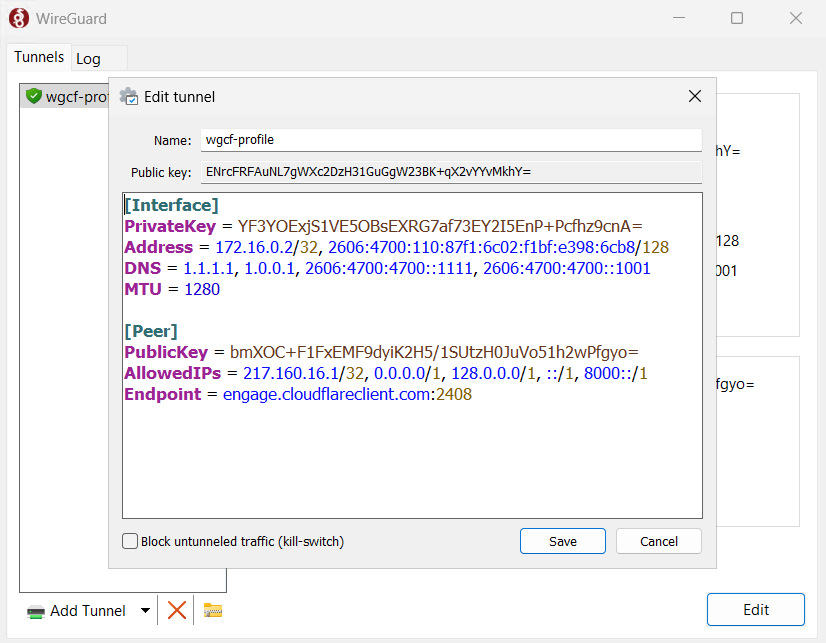
- Uncheck the block untunneled traffic option
Activate the VPN
In the WireGuard app, click on the imported tunnel and select Activate.
You should see a green status indicating the tunnel is active.
To confirm WARP is working, visit cloudflare.com/cdn-cgi/trace in your browser. Look for warp=on (or warp=plus if using WARP+).
fl=67f97
h=cloudflare.com
ip=2a09:bac5:2aa5:2a0::43:61
ts=1747689164.305
visit_scheme=https
uag=Mozilla/5.0 (Windows NT 10.0; Win64; x64) AppleWebKit/537.36 (KHTML, like Gecko) Chrome/136.0.0.0 Safari/537.36
colo=TXL
sliver=none
http=http/2
loc=DE
tls=TLSv1.3
sni=plaintext
warp=on
gateway=off
rbi=off
kex=X25519MLKEM768Test and Enjoy
Check your internet speed or browse a few websites to ensure everything works.
To disconnect, return to the WireGuard app and click Deactivate.

If you found this post helpful, you can support me by making a donation. Your contribution is greatly appreciated!
USDT / Network ✅ TRON: TPKZiQmmyzrfn9nGR9zyLJtC7qWQfzmykF
USDT Network ✅ BSC BNB Smart Chain (BEP20): 0x133879bb1968563a5d72df6f5621d2df98e7ef76
BTC / Network ✅ BSC BNB Smart Chain (BEP20): 0x133879bb1968563a5d72df6f5621d2df98e7ef76